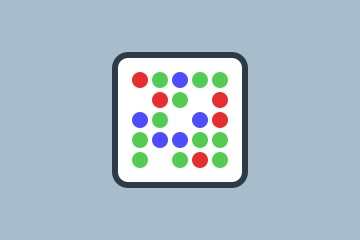Saving your payment card details in your browser: yay or nay?

Keytrade Bank
keytradebank.be
October 13, 2021
(updated January 24, 2022)
4 minutes to read
If you regularly shop online, there is a good chance that your browser has already suggested that you should save your card details. If you agree, you will see a pop-up or an autofill proposal when you next make a payment. Your browser then uses the saved credit card information to fill in a form for you. You will still need to enter the CVC (Card Verification Code) - the three-digit code you can find on the back of the card – and usually you will need to confirm your purchase using two-factor authentication.
It is quite convenient for your browser to remember the cardholder, the 16 digit card number and the expiry date. Especially if you buy things online frequently. Although you still have to fill in forms for an online purchase (name, address, etc.), the autofill function is very practical. BUT: online it is rare for being "convenient" and being "safe" to go together.
Hacker vs. browser: 1-0
Although your browser encrypts your card data, your card data is not really secure. A browser is designed to be a browser and not a password vault. In addition, the way that a browser encrypts your card data is not sophisticated enough to keep the hackers at bay. With number generators (digit generation software), keyloggers (malware that registers keystrokes) and other tools, scammers can still get hold of your personal data and card data.
By not saving your card data, you will reduce the risk of it being lifted. It is never possible to completely prevent it from being stolen. But it’s a whole lot safer.
Re-entering your card data over and over again is obviously inconvenient, but that is minor compared to the problems you will have if your data falls into the wrong hands. The fact that it takes 30 seconds each time to enter your details when you want to buy something could also have its positive side. You get an extra 30 seconds to think: do I really need this product?
How to delete a saved card?
Google Chrome
- Click on the three dots icon on the far right of the address bar and click on "Settings".
- Under the "Autocomplete" heading, click on "Payment methods".
- First, switch off the “Save and complete payment methods” option to prevent Google Chrome from saving any more cards in the future.
- Then click on the icon to the right of each saved card under the “Payment methods” heading and click “Delete” in the drop-down menu that appears.
Safari
- Click on the “Safari” tab at the very top of your screen and select “Preferences” from the drop-down menu that appears.
- Select the "Forms" tab and deselect "Credit Cards" to prevent Safari from saving any cards in the future.
- Click on the "Change..." button next to "Credit cards".
- Click on a card and click on the "Remove" button in the window. Do this for each card in turn, then click on "Done" in the bottom right-hand corner.
Firefox
- In the top right-hand corner of a window, click the three bar icon and select Settings.
- Click on "Privacy and security" in the left-hand menu.
- Scroll down to "Forms & autocomplete" and click on "Stored addresses" to see which cards you have saved.
- Select a card and click "Remove". Do this for all the stored cards.
- To prevent Firefox from automatically filling in data in the future, or asking about automatically filling in data, uncheck the "Autofill addresses" checkbox under the heading "Forms & autofill" on the "Privacy and security settings" page.
Microsoft Edge
- Log in to your Microsoft account and click on the tab “Payment & billing”. Click on “Payment Options” in the drop down menu.
- Scroll to the bottom of the page to see which payment methods you have saved. Click on "Delete" below each of these methods.
- If you want to prevent Edge from saving cards and automatically completing them in future, go to the top right corner of the window and click on the three dots. Then click on Settings. Then click on the key icon in the left-hand menu to go to the “Passwords and Autofill” page. Scroll down to the “Save cards” switch and switch it “Off”.